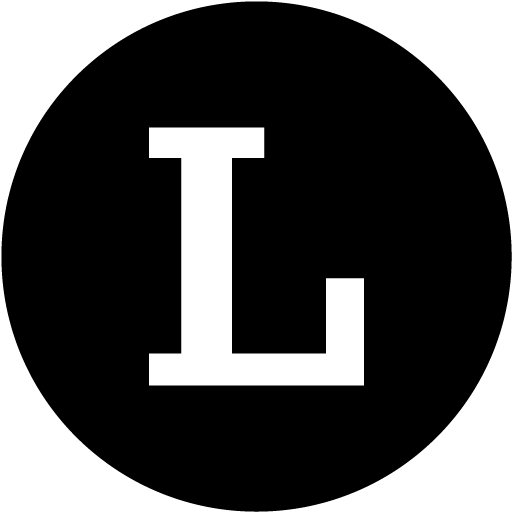Link in Bio Guide to Get Started
Saptarshi from Linkjoy
Last Update 3 tahun yang lalu
What is Link in Bio?
Link in Bio are attractive, clickable micro landing pages. You can create a page for everything: for your personal needs, for giveaways, for book collections, online stores, and even a page to invite your friends to a bachelorette!
Custom backgrounds, share Instagram, text blocks, customized button block, videos, and eye-catching design will take your page’s performance to the next level 🤩
Simple Guide to Link in Bio
Step 1: Set Up Link in Bio's Link
Step 2: Manage your blocks in Editor
Step 3: Save and Publish the content
Step 4: Add Your Link in Bio's Link to Any social media/Anywhere
Step 5 (Optional): Customise your Appearance
Step 6 (Optional): Enable Google Analytics, Google Tag Manager Facebook Pixels and Custom Scripts
Step 1: Set Up Link in Bio's Link
Add your Link in Bio Name (Shh adding name is a fancy term for the corporate world, keep the name of the campaign for your information and differentiation). Create your campaign link which you are going to share with your audience.
Tip: Please don't share this until you have completed publishing content in Step 3
Step 2: Manage Your blocks in Editor
Once you have created the campaign link, you are on Editor of Link in Bio.
- In Editor, start with Profile and Title block which will help you create your branding
- In Editor, Use the blocks which are helpful for your purpose
Tip: Add the blocks which are helpful for your page and remove the unnecessary blocks. It is a good practice to add Title in each blocks.
- In Editor, after setting up each block check your block outcome in all three devices - mobile, desktop and tablet.
Step 3: Save and Publish the content
Act smartly caution and save all your content after completing a block. Save acts as In- Draft function and Publish will update changes in campaign link shared with audience.
Tip : There is no undo/redo so it is necessary to keep your work in Save mode.
Step 4: Add Your Link in Bio's Link to Any social media/Anywhere
🔥You can create your own magic and we don't want to stop you with your Link in Bio!! Share everywhere with your audience.
Step 5 (Optional): Customise your Appearance
Feel like you are in the mood to craft a theme yourself? Great! You can choose from our custom theme option or set a button color/style and a background. The background is a place to use your creativity: set a solid color, create your gradient by choosing two colors and gradient's angle, or upload any custom image! It can be a .png, .jpg picture. You can now add your own custom font to look extra Groovy.
Step 6 (Optional): Enable Google Analytics, Google Tag Manager, Facebook Pixels and Custom Scripts
Do you have questions or feedback? Please feel free to reach Linkjoy support via chat/ email ([email protected]), or explore Help Center to get information!