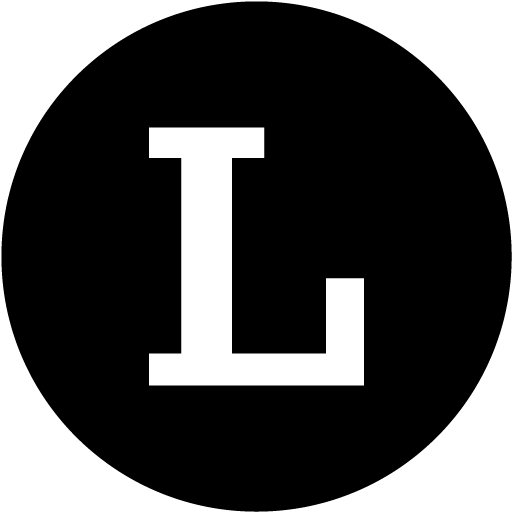Instagram BioLink Guide to Get Started
Saptarshi from Linkjoy
Last Update 3 tahun yang lalu
What is Instagram BioLink?
Add links in Instagram posts to build a separate Instagram BioLink landing page that looks just like your Instagram feed. Direct your audience to the right content and product pages right from the link in your Instagram bio!
Simple Guide to Instagram BioLink
Build a clickable landing page that looks like your Instagram feed by adding links to Instagram posts.
Step 1: Set Up Instagram BioLink's Link
Step 2: Link Your Instagram Posts
Step 3: Setup your Brand
Step 4: Add Your Instagram BioLink's link to Your Instagram Bio
Step 5 (Optional): Customise your layout
Step 6 (Optional): Enable Google Analytics, Google Tag Manager Facebook Pixels and Custom Scripts
Step 1: Set Up Instagram BioLink Campaign Link
Add your Instagram BioLink Name (Shh Campaign is a fancy term for the corporate world, keep the name of the campaign for your information and differentiation). Create your campaign link which you are going to share in Instagram Bio Handle.
Tip: Please don't share the link until you have completed Step 4
Step 2: Link Your Instagram Posts
Once you have created the campaign link, you are in Feed management.
- Share your Instagram Username [Note - Public/Professional Service username is necessary for Linkjoy! Private username is part of our Roadmap]
- Add the link to the post where you want to take your audience.
- You can choose to avoid adding links to certain posts if you don't want them in your page
Tip: After you’ve added your links, click the link on the right-hand side of Page to see what your Instagram BioLink page looks like!
Step 3: Setup your Brand
For setup of branding, Add your avatar logo, brand name, button name and link of a button. It is preferred to add your company's website link. It is optional to add your brand description.
Step 4: Add Your Instagram BioLink's Link to Your Instagram Bio
This is simple!! Add your campaign link on right hand side, copy it and paste it on your Instagram Bio.
Step 5 (Optional): Customise your layout
We provide a default layout with Profile Branding and 3 Grid Column. We provide other customizable options too. This feature is part of the Roadmap.
Step 6 (Optional): Enable Google Analytics, Google Tag Manager, Facebook Pixels and Custom Scripts
Do you have questions or feedback? Please feel free to reach Linkjoy support via chat/ email ([email protected]), or explore Help Center to get information!