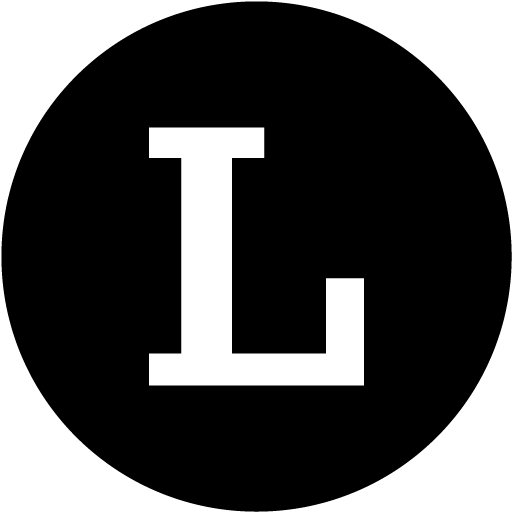How to add Image Carousel/Slider?
Saptarshi from Linkjoy
Last Update há 3 anos
Make your eccentric eye-catching carousel/slider with multiple rich images.
Sliders allow creating beautiful image effects on micro landing pages. It is a confirmed strategy by the marketing team to grab visitor's attention. Use good quality images which not pixelated.

Step 1: Open the block, Add title to your Image Slider Block - Generate the best title like View Our Catalogue, View Magazine Catalogue, and Photo Frames of Happy Baby.

Step 2: Set your Transition Settings
1. If you keep the switch enabled, please keep the transition timing based on your preference.
2. If you keep the switch disabled, the visitor will have to manually click the on slider navigation.

Step 3: Select the slide height [Choose the best height based on your slider's images]

Step 4: Feel free choose the block layout

Step 5: The most important feature is Add New Slide (+ New Slide)
1. Add the link to take your visitor on clicking the slider image
2. Add rich image [Recommended to upload image size below 2MB]
TIP: Upload all the rich images of the same size and resolution to maintain consistency.

Step 6: Rearrange the image slides by drag and drop feature one by one
Do you have questions or feedback? Please feel free to reach Linkjoy support via chat/ email ([email protected]), or explore Help Center to get information!